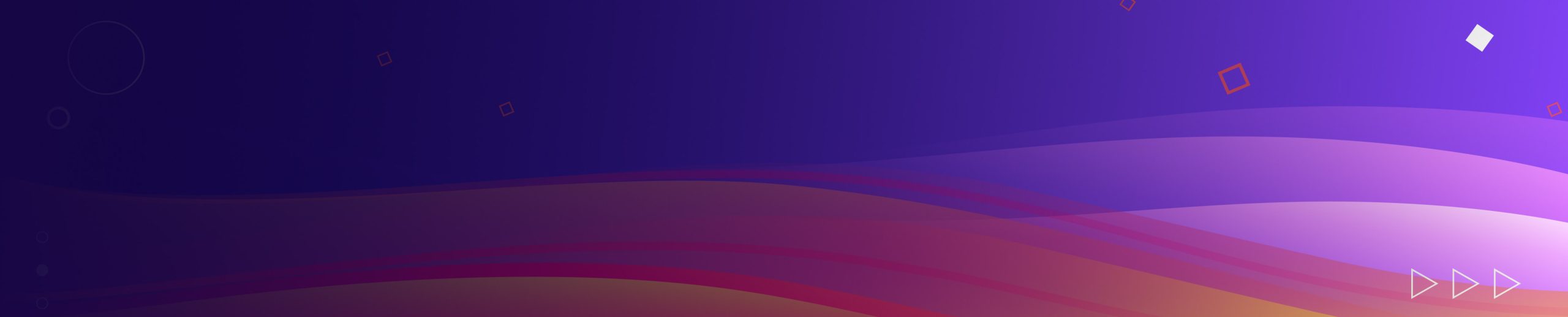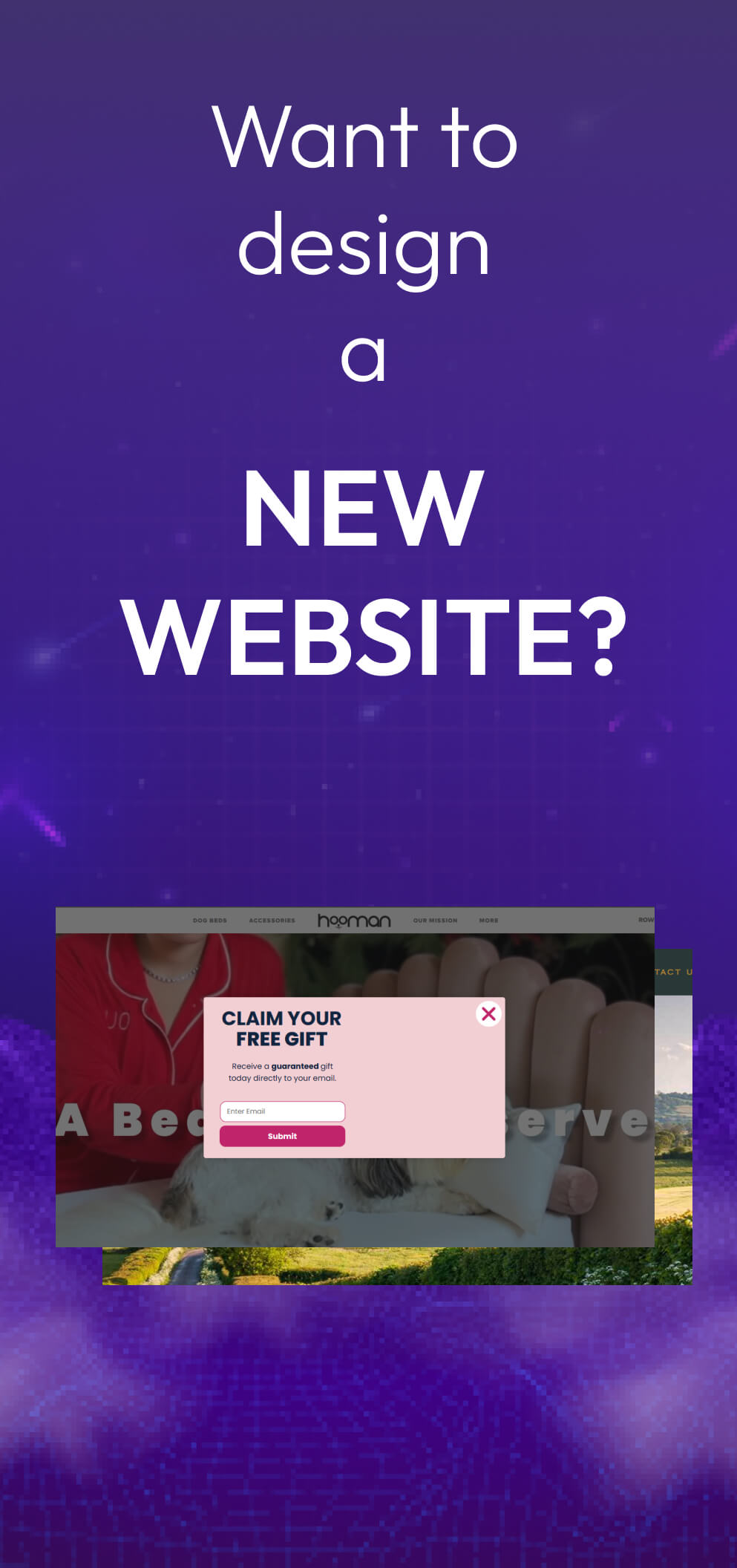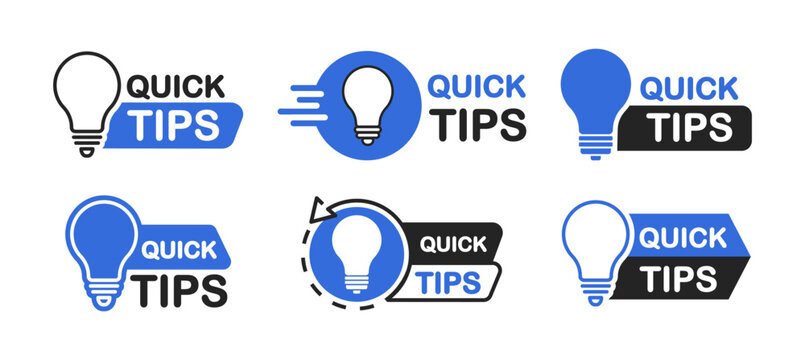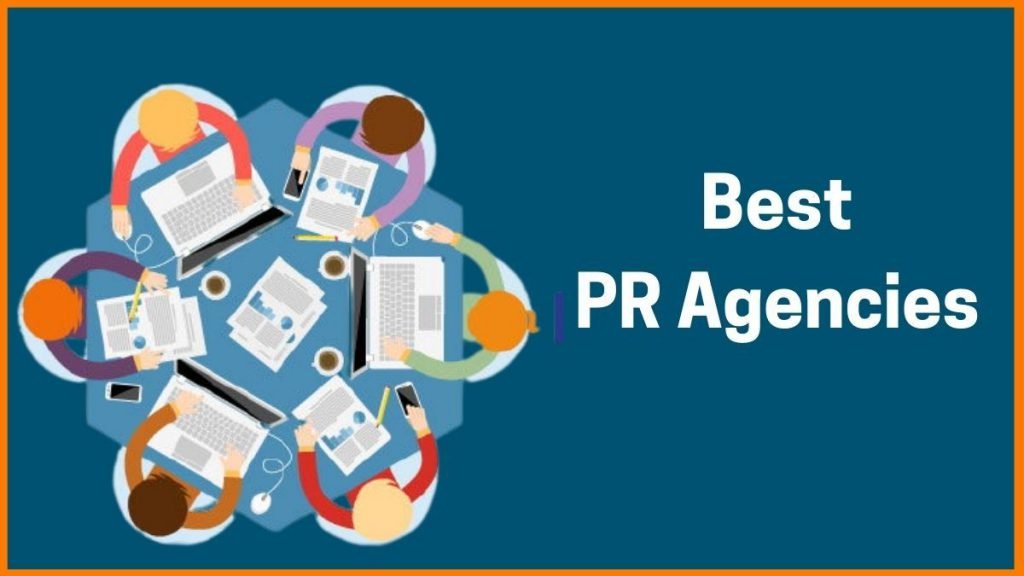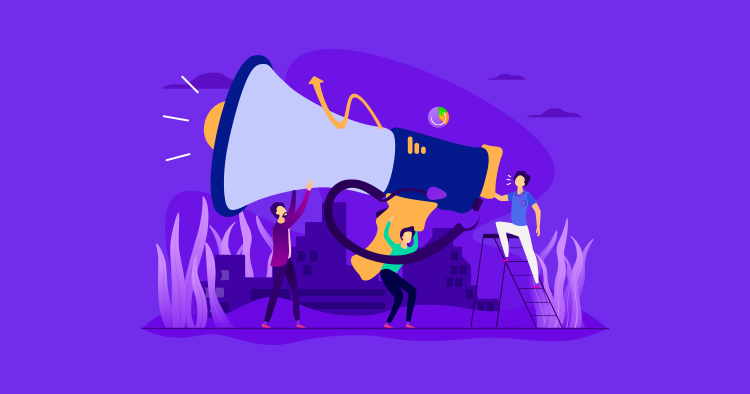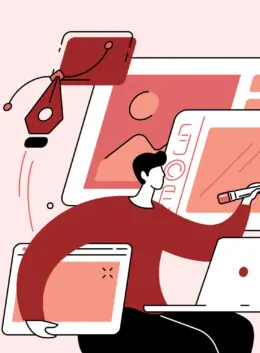
Tips Icon 101: What It Is, Why You Need It, and How to Create It
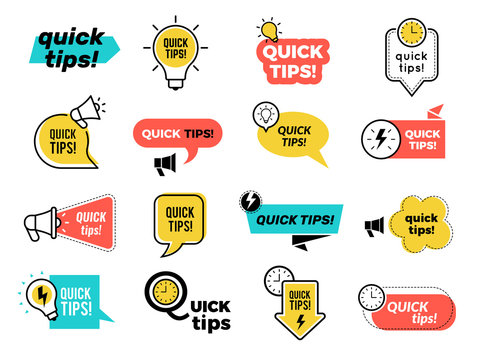
A tips icon is a small graphic element that indicates helpful information or guidance for the user. It is usually placed next to a feature, option, or input field that might need some explanation or clarification. It can enhance the user experience, usability, and accessibility of your website, app, or software. In this article, you will learn what a tips icon is, why you need it, and how to create it. You will also see some examples of tips icons from popular websites and apps.
Why do you need a tips icon?
A tips icon can benefit your website, app, or software in several ways. Here are some of the reasons why you need it:
- It can improve the user experience by making your interface more intuitive, user-friendly, and easy to navigate. A tips icon can help the user understand the functionality, purpose, or value of a feature, option, or input field. It can also reduce the user’s frustration, confusion, or uncertainty by providing clear and concise information or instructions.
- It can increase the usability and accessibility of your interface by catering to different types of users, such as beginners, experts, or people with disabilities. It can help the user learn how to use your interface, discover new features, or access advanced options. Furthermore, it can accommodate the user’s preferences, needs, or limitations by offering alternative ways of accessing or presenting the information or guidance.
- It can boost the engagement and conversion of your interface by motivating the user to explore, interact, or take action. It can help the user achieve their goals, solve their problems, or satisfy their needs. Moreover, it can persuade the user to sign up, subscribe, buy, or share by highlighting the benefits, incentives, or social proof of your interface.
How to create a tips icon?
Creating a tips icon is not a difficult task, but it requires some planning, design, and testing. Here are some steps to follow when creating it:
- Determine the necessity and function of the guidance symbol. What information or guidance do you want to provide to the user? Why is it important or useful for the user? When and where do you want to show it to the user?
- Select a suitable symbol that aligns with the content and context intended for the tips icon. What symbol best represents the idea of help or assistance? How does it fit with the overall style and theme of your interface? How does it contrast with the background and other elements of your interface?
- Design the layout and appearance of the symbol. How big or small should the icon be? How should it be positioned or aligned on the interface? How should it behave or respond to the user’s interaction? How should it look when it is active or inactive?
- Describe the content and tone conveyed by the tips symbol. What message would you like to communicate to the user? How can you make it clear, concise, and catchy? How can you make it relevant, accurate, and consistent? How can you make it friendly, helpful, and engaging?
- Evaluate the efficiency and user-friendliness of the guidance symbol. Assess user responses, interactions, comprehension, and utilization of the provided information or instructions conveyed through the symbol. Gauge user sentiments toward the symbol.
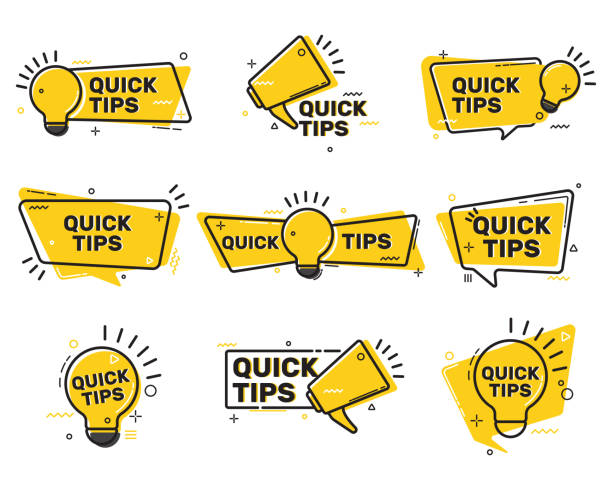
Examples of tips symbols
To give you some inspiration and ideas, here are a few instances of advice symbols found on well-known websites and applications:
- Google Forms: Google Forms uses a question mark icon to provide tips on how to create, edit, or share a form. The tips icon appears on the top right corner of the interface, next to the settings and send icons. When the user clicks on the tips icon, a sidebar opens with a list of topics and links to learn more about Google Forms.
- Netflix: Netflix uses a light bulb icon to provide tips on how to improve the streaming quality, speed, or performance of the service. The icon for tips is located in the lower right corner of the video player, positioned alongside the volume and full-screen icons. Hovering over this icon triggers a tooltip containing a concise message and a link for further information.
- Instagram: Instagram uses an exclamation point icon to provide tips on how to protect the account, privacy, or security of the user. The icon for tips is situated in the upper left corner of the profile page, alongside the icons for editing profile details and adjusting settings. Upon tapping the tips icon, a modal window emerges containing a title, a message, and a button prompting the user to take action.
- Airbnb: Airbnb uses a star icon to provide tips on how to become a superhost, earn more money, or get more bookings. The tips icon appears on the bottom left corner of the host dashboard, next to the performance and earnings icons. When the user clicks on the tips icon, a window slides up with a headline, a subhead, and a link to learn more.
Conclusions
Designing an icon for providing tips is straightforward, yet it demands careful consideration and expertise. You need to identify the need and purpose of it, choose an appropriate icon, design the layout and appearance, write the content and tone, and test the effectiveness and usability. If you want to learn more about this symbol or get professional help with creating one, visit ONextStudio, a web design and branding agency that specializes in creating this symbol and other graphic elements for your website, app, or software. Contact us now to get more information.