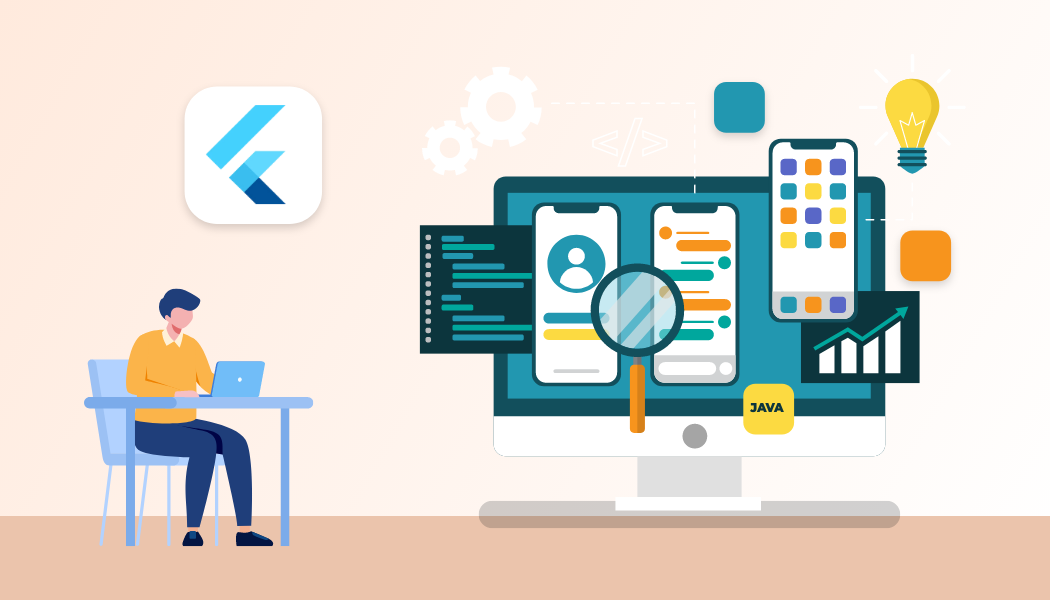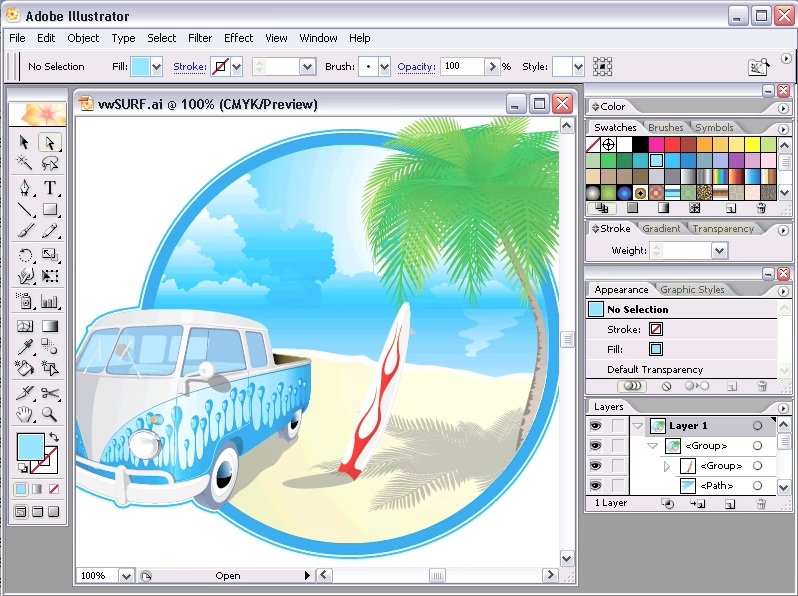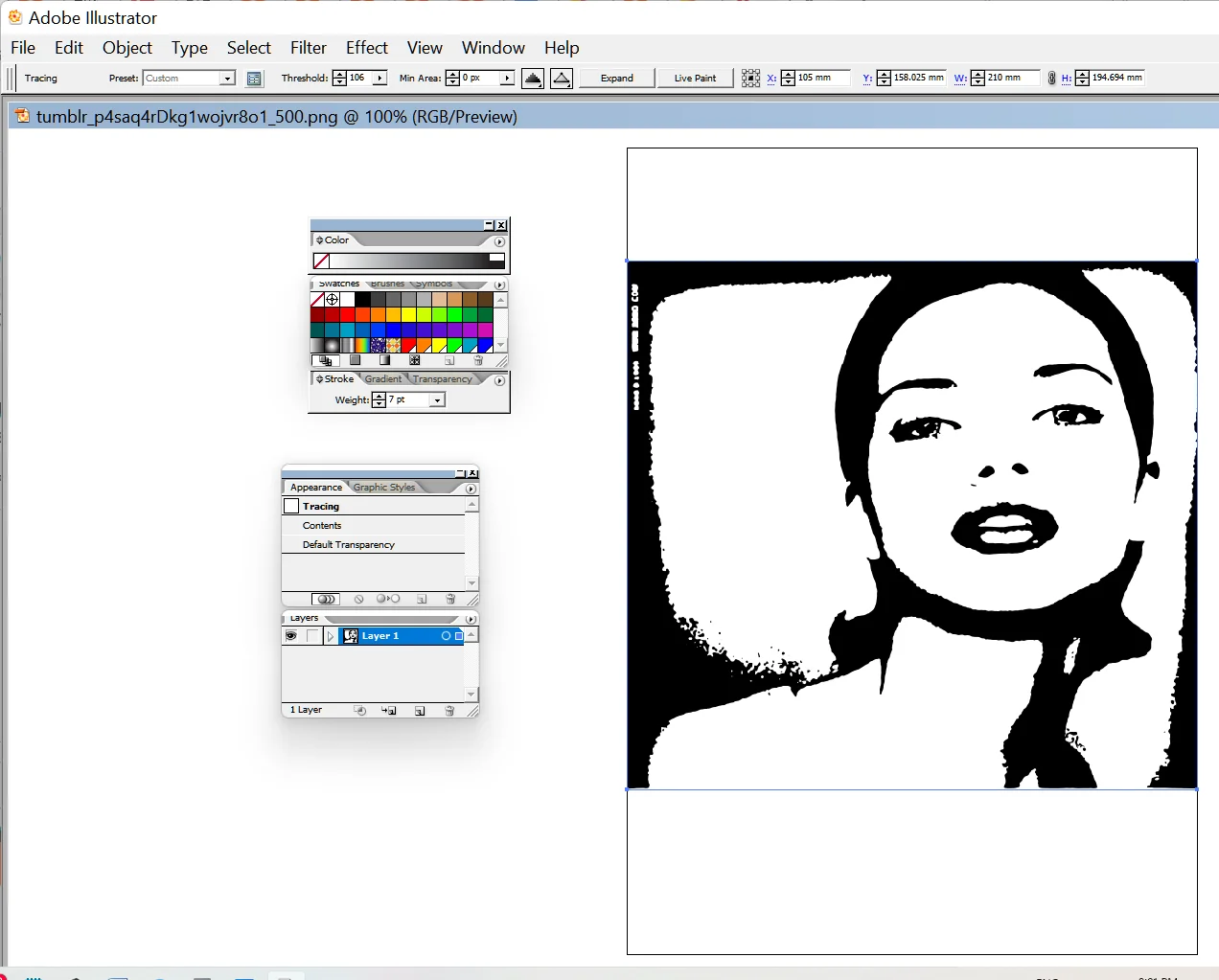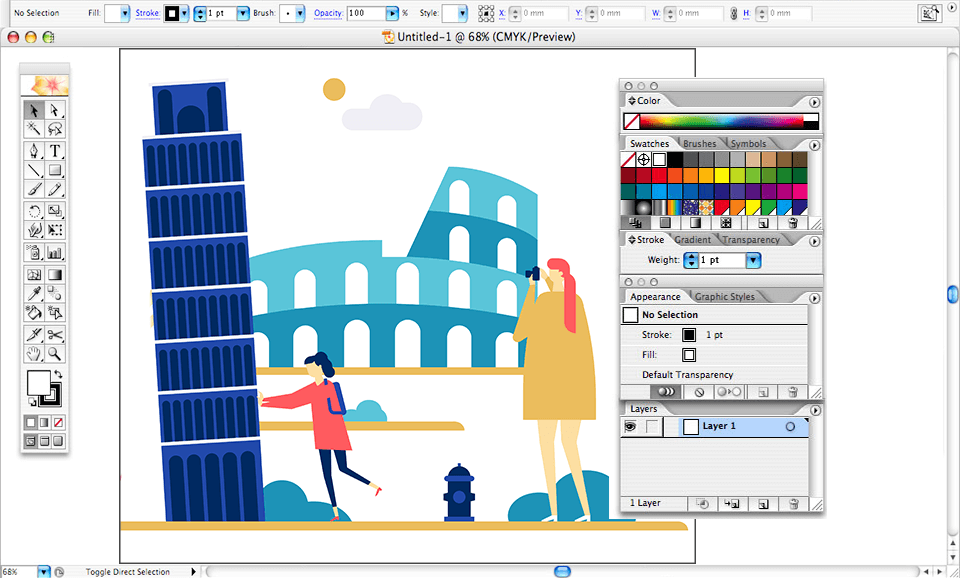Adobe Illustrator CS2 is a powerful vector graphics software that allows you to create stunning logos, icons, illustrations, and more. Whether you are a beginner or a seasoned designer, Adobe Illustrator CS2 can help you unleash your creativity and enhance your skills. In this guide, you will learn everything you need to know to get started with Adobe Illustrator CS2, from downloading and installing the software to creating your first vector graphic. Let’s dive in!
How to Download and Install Adobe Illustrator CS2 for Free
One of the best things about Adobe Illustrator CS2 is that you can download and install it for free. Yes, you read that right. Adobe has made the CS2 version of its software available for anyone to use without any cost. Simply adhere to these straightforward instructions:
- Visit the Adobe website and create a free account if you don’t have one already.
- Go to the CS2 downloads page and find the Adobe Illustrator CS2 section.
- Choose the language and platform (Windows or Mac) that suits your device and click on the download link.
- You will also see a serial number that you will need to activate the software. Copy and save it somewhere safe.
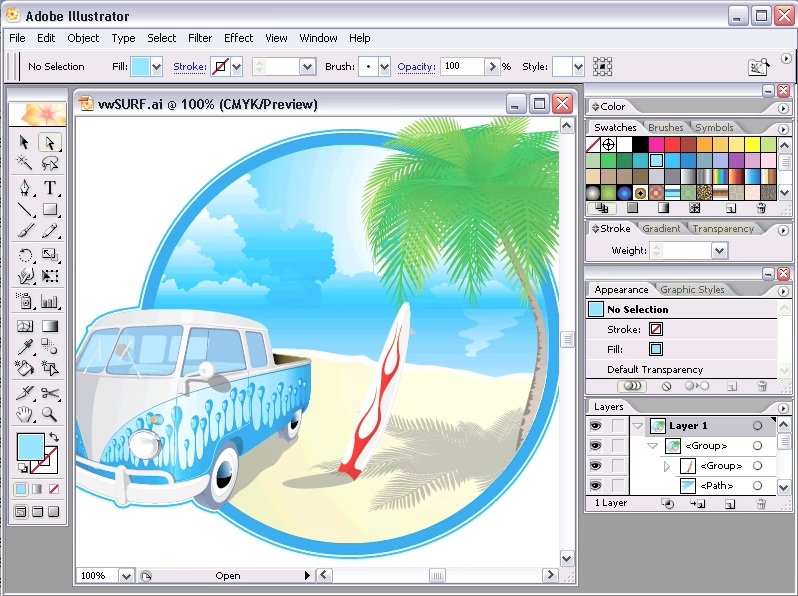
- After the download finishes, execute the installer and adhere to the prompts displayed on the screen.
- When prompted, enter the serial number that you copied earlier and complete the installation process.
- Congratulations! You have successfully installed Adobe Illustrator CS2 on your device. You can now launch the software and start creating amazing vector graphics.
How to Create Your First Vector Graphic with Adobe Illustrator CS2
Now that you have Adobe Illustrator CS2 on your device, you are ready to create your first vector graphic. A vector graphic is an image that is made of mathematical shapes and curves, rather than pixels. This means that you can scale, edit, and transform your vector graphic without losing any quality or resolution. In this section, you will learn how to create a simple vector graphic of a star using Adobe Illustrator CS2.
Here are the steps:
- Open Adobe Illustrator CS2 and create a new document by clicking on File > New. You can choose any size and orientation for your document, but for this example, we will use a 500 x 500 px square with RGB color mode.
- Select the Star Tool from the Tools panel on the left. You can also press the L key on your keyboard to access it.
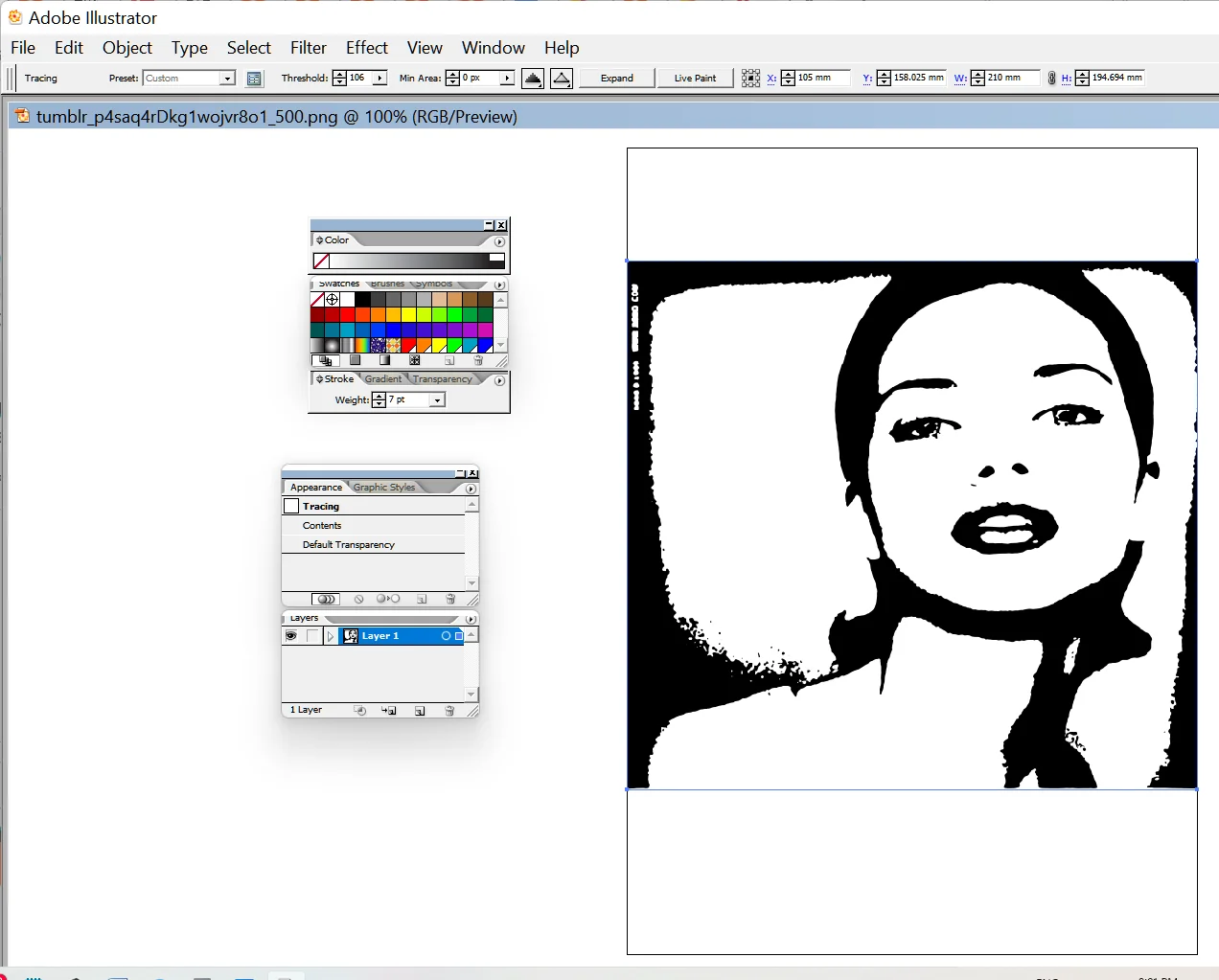
- Click and drag on the artboard to draw a star. You can adjust the size and shape of the star by holding the Shift key (to constrain the proportions) or the Alt key (to change the number of points) while dragging.
- Release the mouse button when you are happy with your star. You will see a black outline of the star on the artboard.
- To fill the star with color, go to the Swatches panel on the right and choose any color you like. You can also double-click on the Fill icon at the bottom of the Tools panel and use the Color Picker to select a custom color.
- To change the color of the outline (or stroke) of the star, go to the Stroke panel on the right and choose any color you like. You can also double-click on the Stroke icon at the bottom of the Tools panel and use the Color Picker to select a custom color.
- To change the thickness of the stroke, go to the Stroke panel and use the Weight slider or type in a value in the box. You can also use the Stroke Options button to access more settings, such as the cap, corner, and dash options.
- To change how your star looks, click on the Effect menu at the top. Then, check out the options like Distort & Transform, Stylize, and 3D. Let’s try the Drop Shadow effect in this case. Click on Effect > Stylize > Drop Shadow and tweak the settings as you prefer. You can see how it looks by checking the Preview box before applying it.
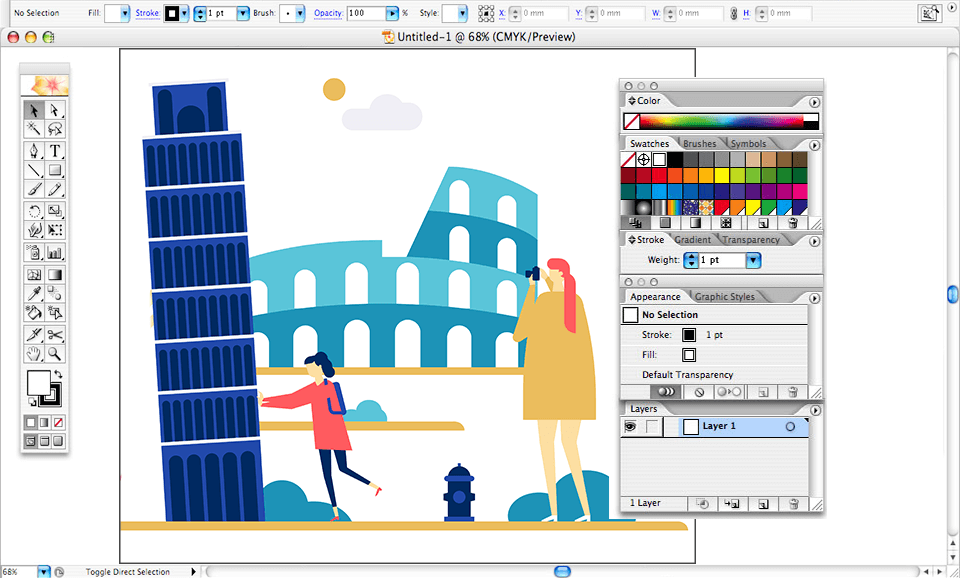
- To keep your vector picture, click on File, then pick Save As, and decide where to store it and what to name it. You can also select the kind of file you want, like AI, EPS, PDF, or SVG. Let’s go with AI for now, which is Adobe Illustrator’s main format.
- You have just created your first vector graphic with Adobe Illustrator CS2. Well done!
Conclusion
We hope you found this guide on Adobe Illustrator CS2, a free vector graphics software, useful and informative. You have learned the basics of creating vector graphics with the software and how to add effects and colors to them. If you are looking for a professional and creative web design, branding, or marketing design agency, ONextStudio is the one for you. Contact us for more details.